ConvertCSV2TXF Quick Start Guide
Here's a quick tutorial for using ConvertCSV2TXF to get your trades from your broker into your tax software
These instructions will guide you step by step through the process of converting your CSV file to a TXF file, which can then be easily imported into TurboTax, TaxCut, or just about any other tax software. I think you'll find that this program is straightforward and easy to use. But, if you run into any problems, or have any questions, send me an email.
Note: This program is intended for Mac users, OpenOffice users, or PC users who do not have at least Excel 2000. It has the same functionality as the ConvertExcel2TXF macro, but runs outside of Excel as a stand-alone Java executable.
Step 1: Be sure that you have Java installed on your machine (at least version 1.5). You can check to see if you already have Java installed, or get a free copy from Sun Microsystems here. Just click the "Verify Now" link at the right-hand side of your operating system to see if it's already installed. If it's not, just follow the instructions for your operating system.
Step 2: You'll need your data to be in a CSV (comma separated variable) format. Some brokers already put your data in this format. Others put your data in Excel (.xls) format. However, Excel, and other spreadsheets that work with Excel files, can easily convert a .xls file to a .csv file. Just open the .xls file and choose "Save As..." from the "File" menu. Then change the "Save as type:" setting to CSV.
Step 3: Open your CSV file with a spreadsheet program (Excel, OpenOffice, ect). You could just open your CSV file in a text file, however to run the program you need to know the row number of the first and last rows of data, along with the column numbers of the required data fields. This information is much easier to get from a spreadsheet than from an unformatted text file.
Step 4: Unzip the ConvertCSV2TXF.zip file. Run the ConvertCSV2TXF.jar file by double clicking on it, or by typing java -jar "C:\[path_where_you_saved_the_file]\ConvertCSV2TXF.jar" from the command line. This will open the dialogue shown below.
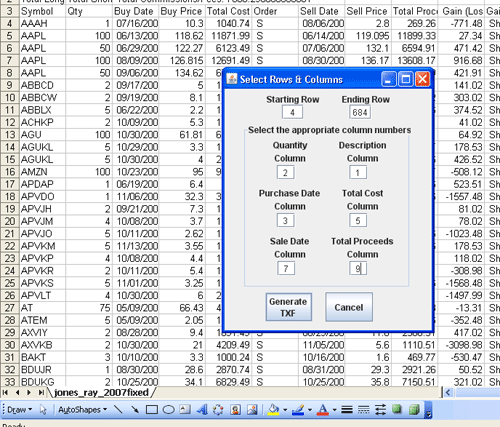
Step 5: Now just manually enter the row number of the first and last rows of data. Then enter the column numbers (or letters) of the specified data fields.
Step 6: When you filled in all of the input boxes, just click the "Generate TXF" button. You'll first be prompted to select the CSV file, and then be prompted to select a name and location for you TXF file. A suggested filename is given, but you are free to change it as long as you keep the .txf extension. And that's it! The program will only take a few seconds to run.
Step 7: Now just follow your tax software's instructions to import the TXF file from the saved location that you chose in the previous step. After the import is complete, you should then do a quick spot check of a few transactions just to make sure everything looks right. And thatís it! You're all done!
Purchase ConvertCSV2TXF now for only$5.00
If you have any questions or comments, send me an email.


